Secure Mobile Payments Made Simple
Go Cardless and Checkout Faster- It’s Free!
Turn your smartphone into a secure payment device with touchless pay using Apple Pay®, Google Pay™.
It’s More Secure! Your credit and debit numbers are never shared with merchants or transmitted at the time of payment. Instead of your card number, an encrypted unique token is shared with merchants, making payments even more secure.
Set Up In Minutes! Just add your credit or debit card to your mobile wallet on your smartphone and you’re ready to go! Contactless payments are available at millions of locations, from grocery stores to boutiques to everything in between.

Here’s how to get started
Click the links below to learn more.
Apple Pay® has made it easy to
make mobile payments at
millions of locations.
No additional app is needed.
Learn More
- To sign up for Apple Pay®:
- On your iPhone, Open the Wallet App. Tap ( + ) to add your card
- Enter your CCNB Credit or Debit Card information or take a picture of the card
- Follow the prompts to verify your card for security purposes
- Once enabled, authorize payment via a tap of your phone
- Double-click the side button
_________________________________________________
Google PayTM is accepted at over
one million retailers across the U.S.,
and in some in-app purchases.
Learn More
- To set up the Google Pay® app:
- Make sure your phone is running Android Lollipop (5.0) or higher
- Download Google Pay
- Open the Google Pay app and follow the setup instructions
- When you’re asked to, add your CCNB credit or debit card
- You may be asked to set up a screen lock on your Android device. Google Pay works with PIN, pattern, password, fingerprint, or retina scanning screen locks. It won’t work with screen locks like Smart Unlock or Knock to Unlock.
- To make purchases in stores: Make sure your device meets software standards, has NFC, and NFC is turned on. Your phone must also have HCE.
- If you have another in-store payment app on your phone: In your phone’s Settings app, make Google Pay the default payment app.
- If your Google Pay app disappeared after you open it for the first time, it may be because the app is not on your main screen. To show it again, in your device settings, change the Home Screen setting to Drawer or Show all apps.
*Android Pay and Google Wallet are now a part of Google Pay.
Message and data rates may apply.
See personal debit card carrier for details.
Apple Pay and Touch ID are trademarks of Apple Inc.
Google Pay is a trademark of Google Inc.